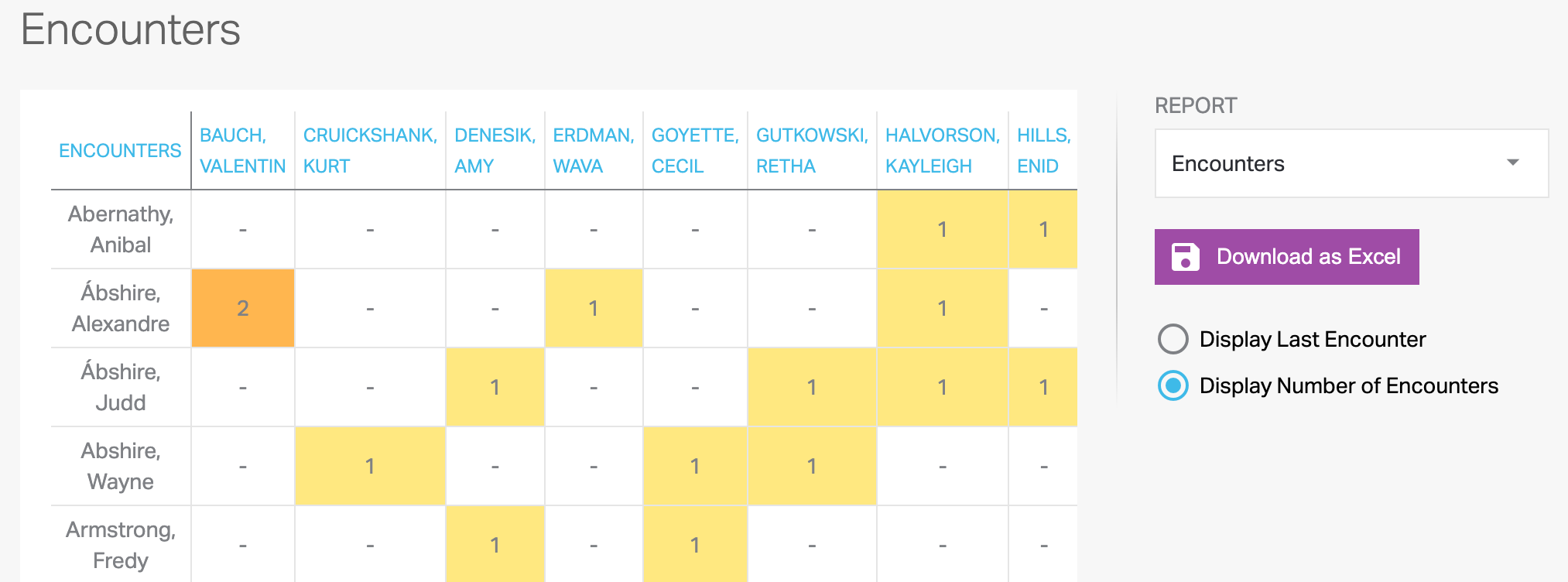SimCapture Enterprise: How to access and work with OSCE encounter reports
Learn how to access and use OSCE encounter reports with SimCapture Enterprise.
- SimCapture Cloud Release Notes
- SimCapture Cloud Administrator and Faculty Help
- SimCapture Cloud Learner Help
- SimCapture On-Premise Help
- SimCapture for Skills Help
- SimCapture Mobile Camera App Help
- SimCapture Companion Apps Help
- SimCapture Cloud Use Cases
- Integrations Help
- Hardware and Network Technical Information Help
- Glossary
- Samaritan
Administrators can access a color-coded, downloadable OSCE encounter report that details which Standard Patients (SPs) have interacted with which Learners and when, ensuring that a Learner does not meet the same SP within a short time frame. Yellow cells indicate that the Learner has seen the SP once in the last 6 months, while orange cells indicate two or more encounters within the last 3 months.
Note: The downloaded Excel sheet will format the Username as Last Name, First Name, and Middle Name (if applicable).
To access and display this report, follow these steps:
- Click Courses in the global navigation bar.
- Click View Reports in the Results pod.
- Select Encounters from the Report drop-down menu and choose the Display Number of Encounters radio button.